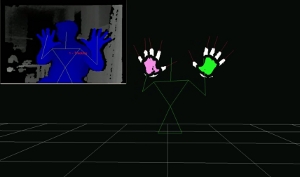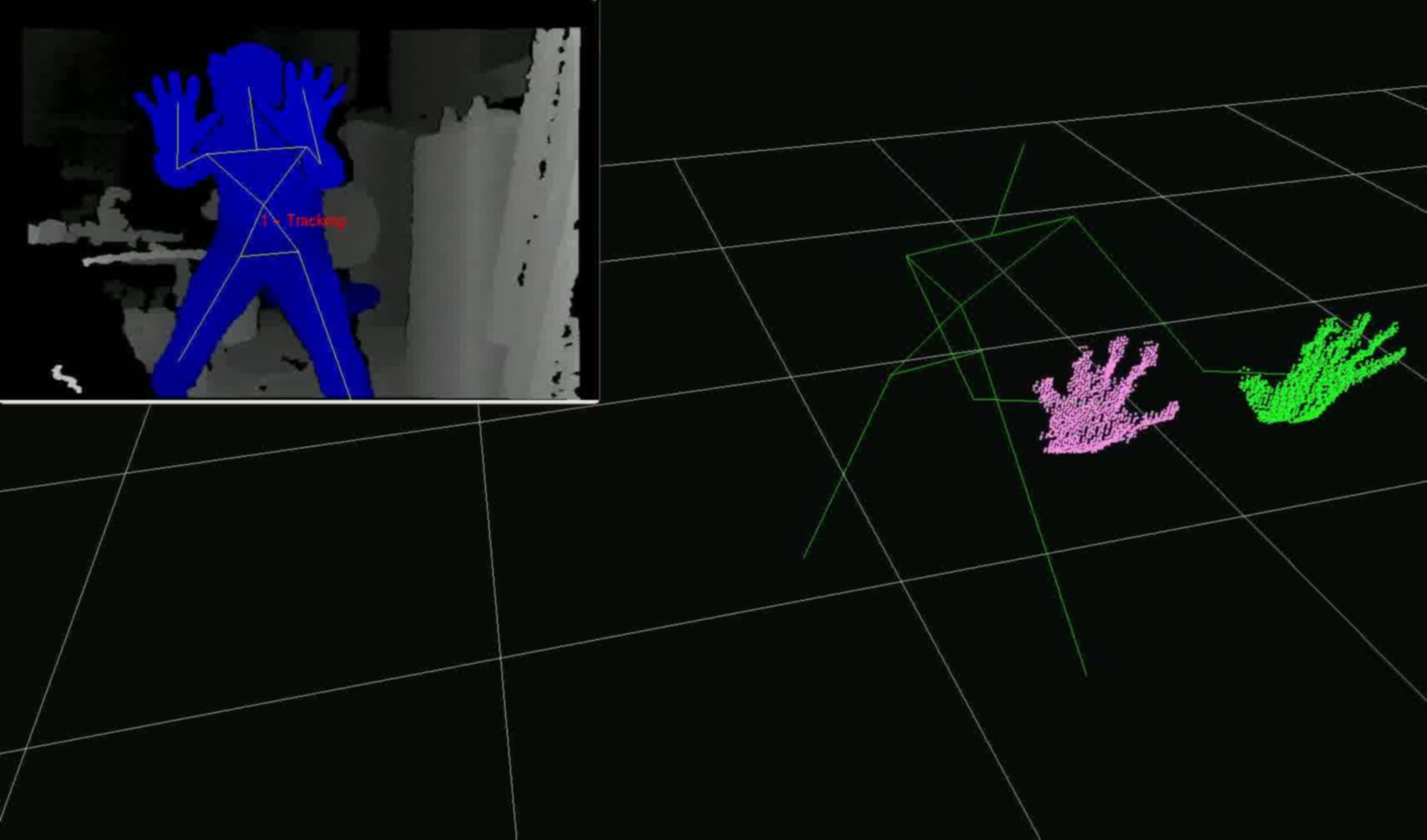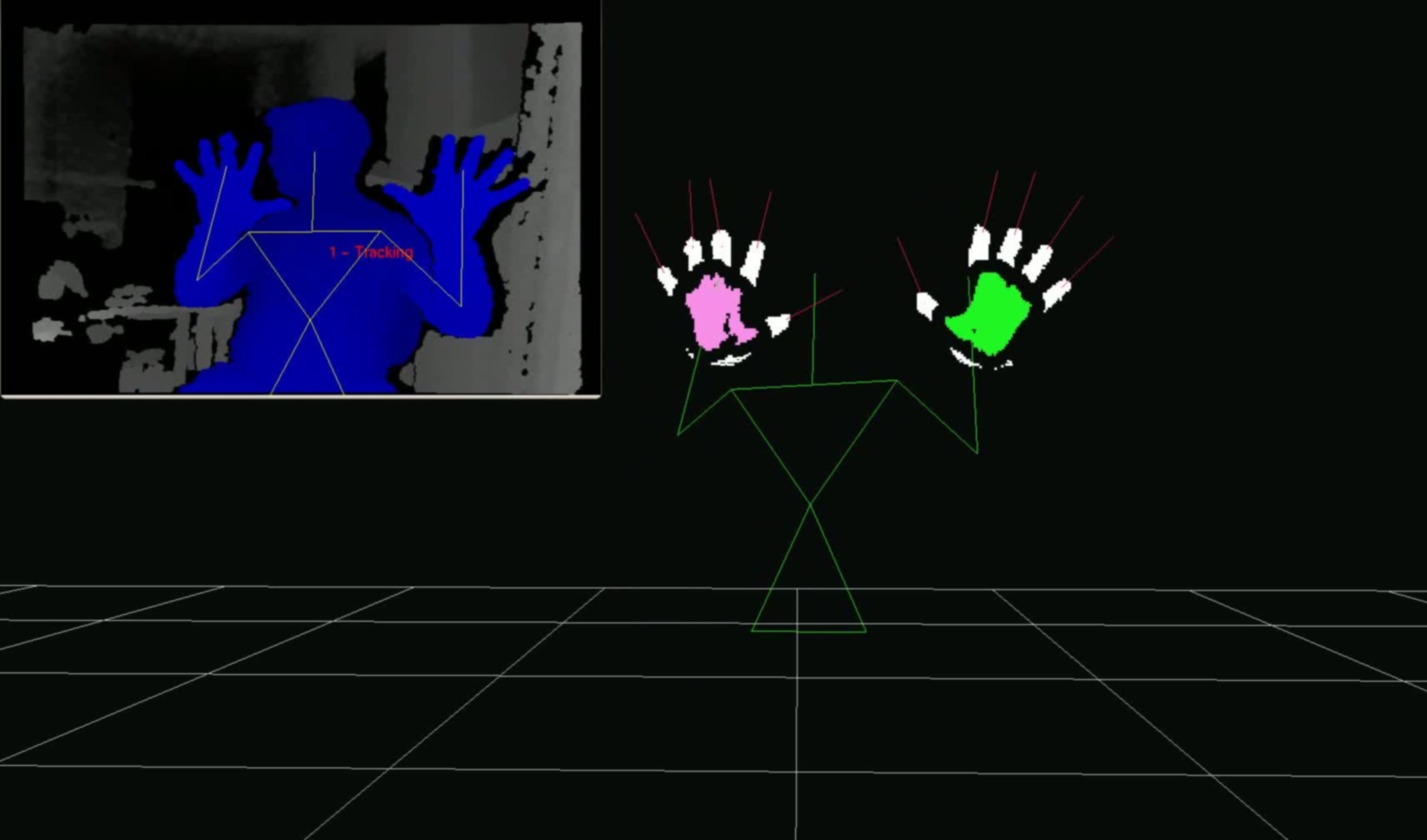MIT Kinect Demos
This page describes how to set up your system to run the kinect demos found in the mit-ros-pkg repository
Kinect demos that you might want to check out include:
General Installation
All of the MIT kinect demo software shares a base installation procedure. To run one of these demos, please follow these General Installation instructions, and then follow the directions specific to the demo you wish to run.
Software Setup
These instructions assume you are running Ubuntu, preferably 10.04. If you are brave, and want to use this on another operating system, instructions will be pointed to after you select a distribution:
The Kinect demos can be installed with the following versions of ROS:
click on a turtle to see the appropriate install instructions.
Hardware Setup
You will need a kinect for these demos. If you are using OpenNI_Kinect, then just connect Kinect to your computer.
Specific Installation and Execution
If you followed the optional 'install all demos' in the distribution-specific instructions, you are done with the installation. Otherwise, or to learn how to run the demos, click on one of the demo images above.
If you want to run these demos on Ubuntu 11.10 and Electric, or the instructions here just don't work for you, click on one of the demo images above and follow the specific instructions for each demo. I've got 3 demos running perfectly, including Hand Detection, Finger Detection, and Minority Report Interface.The Piano demo will work, but not very stable as in the video. Robot Follower will work, OWH have did some fix and tested it. I can get Impromptu Buttons running, but not fully tested yet.
Remember: you need to get Hand Detection demo running first, then move on to others.